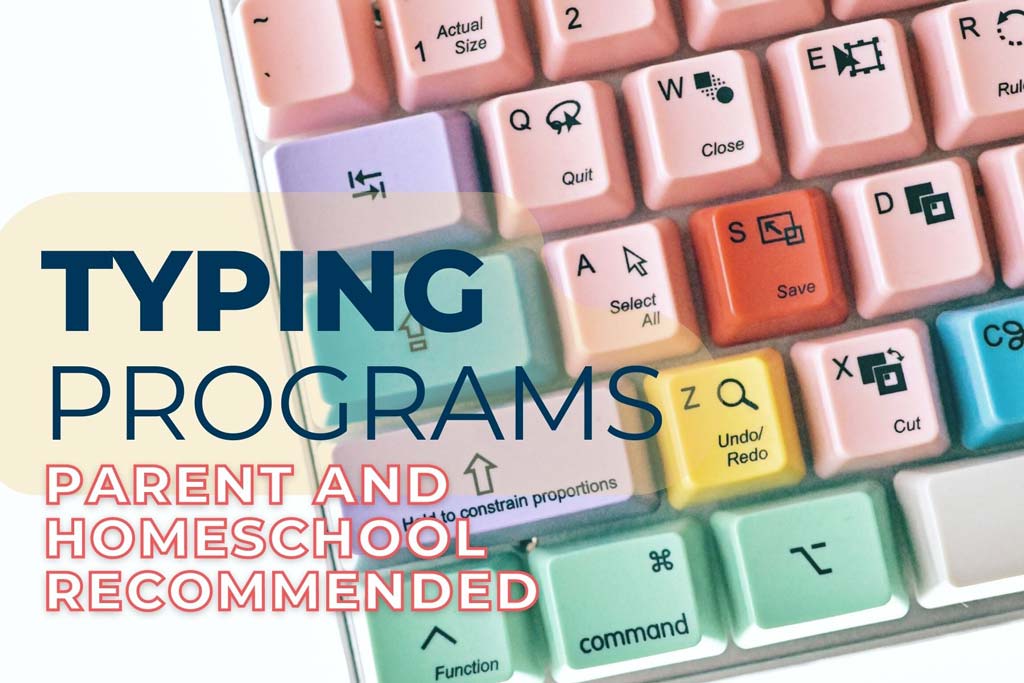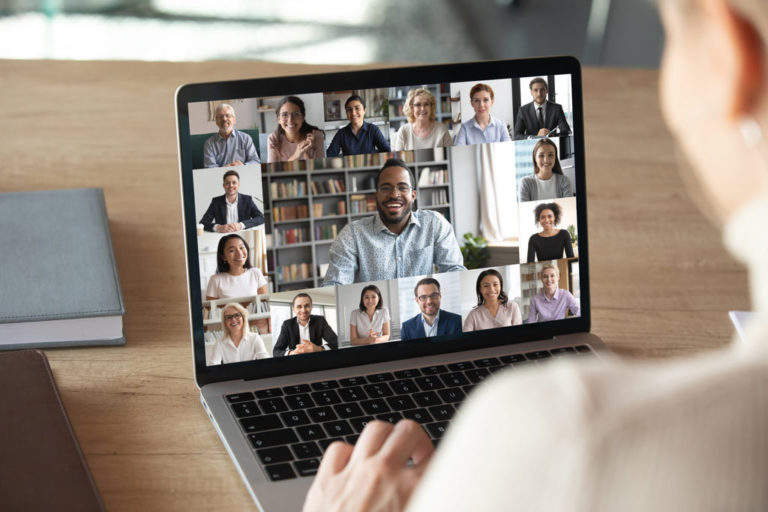11+ Incredible Kids’ Typing Programs Parents LOVE too! | Make Your Day Easier
Let’s talk typing! Many people now consider it a more essential skill than handwriting (and especially cursive – but that is an entirely different discussion!). All schools eventually administer some kind of typing, keyboarding, and/ or word processing course. Even if you homeschool learning efficient keyboarding is essential. While many homeschooling families do not introduce typing papers etc. until later than public schools eventually a using a program with structure is helpful. Having the basics down for typing is without a doubt a skill we all need these days. Even if your kiddo is just playing Minecraft (again) being able to type quickly in chats and not hen-peck the keys is a big help to cooperative play.
When to Introduce Typing
The good news is there is no hard and fast rule to the perfect developmental time to introduce typing. There are programs to help younger kids become familiar with the keyboard. There are more structured programs to work on fluency and speed.
Handwriting is an essential developmental motor skill and children should have basic mastery before beginning typing. However, if you have a child that struggles with writing due to a learning challenge then beginning typing is a way to ease their anxiety and stress.
No matter when you begin it is paramount to keep in mind that dexterity varies a lot between younger and older children. So temper expectations to age appropriate abilities. Generally, around fourth grade most children have the hand-eye motor skills and large enough hands to comfortably reach most keys necessary to be successful at typing.

Credit for High School Homeschoolers Typing Elective
Typing courses are taken with or without credit for any typing-ready aged child. However, to issue credit for a high school transcript completed typing courses are usually considered electives and given a half credit. If you choose to use a textbook or published curriculum the publisher, often, determines how much credit the course is worth. In the event that there is not a suggested credit system you are safe to assign credit if your student completes 75-80% of the content to satisfactory mastery. Further, if you are assigning credit based on time spent a good rule of thumb is to assign 1.0 credit for 120+ hours of work on an elective. Likewise, a half credit (0.5) can be assigned from 60+ hours of work.
So, to receive a half credit for typing a student would need to work on their typing elective for about 20 minutes per day, five days per week, for 35 weeks. Alternatively, they could practice about 15 minutes per day, five days per week for a year. To figure out your schedule for half a credit take 60, divide it by how many weeks of the year you will work, then divide by how many days per week your student will work, and finally multiply by 60 to find out how many minutes they should practice each day.
Our Top Picks
Every one of the options we highlight are parent choices, so each has its virtues. Further, we went through and tested them to the best of the online ability (by setting up student and teacher accounts and via trial memberships, as applicable). In this manner we are able to give you our guidance based on the experiences we have on each program and as a homeschool parent. As such, we also see the value in different programs for different learners so, as opposed to a numerical ranking, we will give you our best choices for certain learning goals:
Best for Young Typers
Best for Typers who need a Multi-Sensory Approach
Best for Competitive Personalities and Building Speed
Best Non-Gamified Offline Typing Program
The Good and the Beautiful Typing
Best for Typers with Dyslexia & Processing Disorders
Best for Gamified Casual Learning
Best All-in-One Program
Best for Teens and Typers who like Stats and a Polished App-like Program
Read on to details on each plus a few other great options and let us know in the comments which is your favorite.
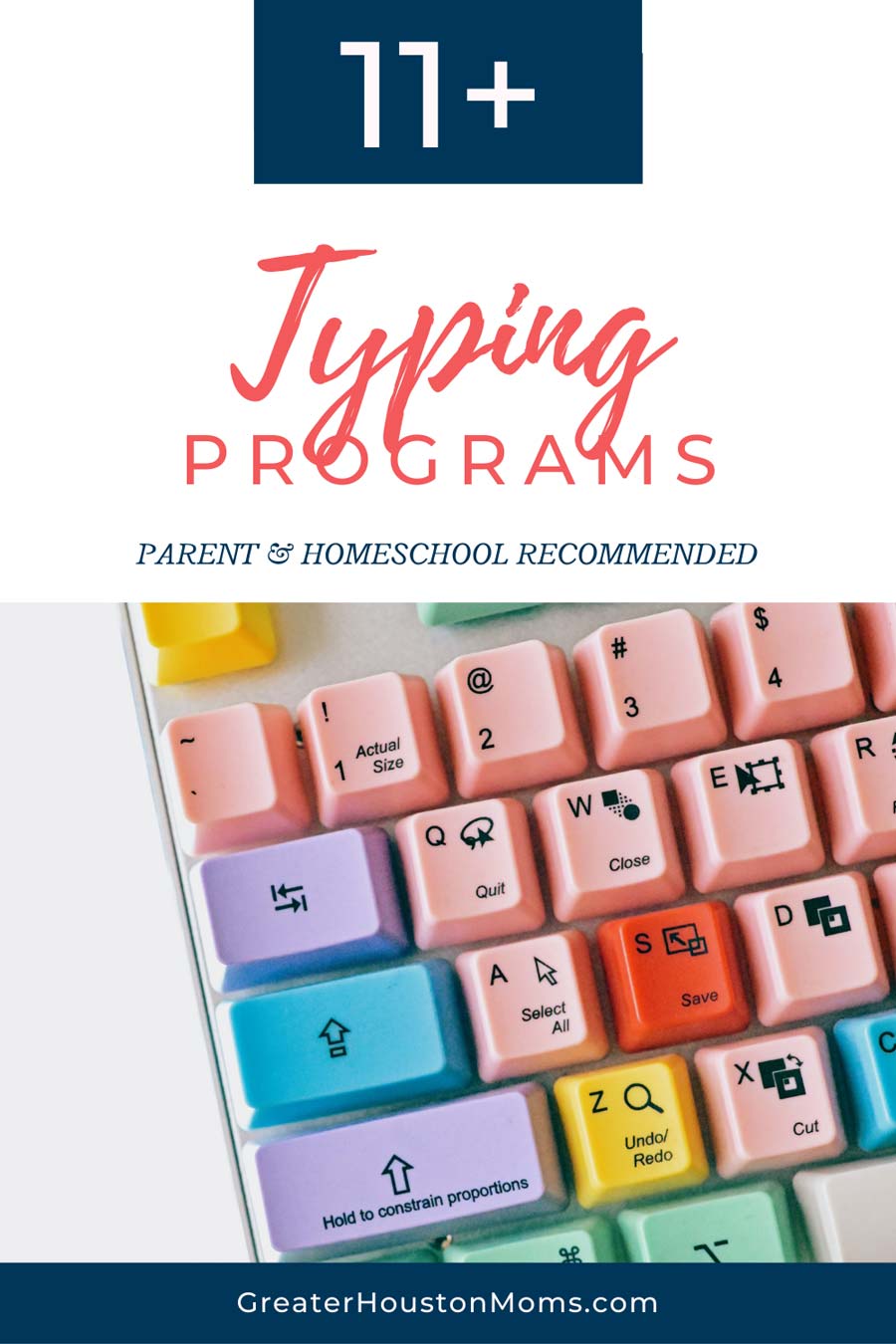
Typing Programs
(listed alphabetically)
Dance Mat Typing
Cost
Free
Access
Online only
Description
Dance Mat Typing is a fun typing program from the BBC. Included are 4 levels with multiple exercises per level. The entire program is designed to be child-led with very little adult involvement. There is not a dashboard or login to save progress. Additionally there are some games available for more practice as well as a typing test – though it really just shoots you over to another website, for a quick one minute test.
Our Takeaway: You have to love a goat with a Scots accent! This is certainly geared for younger learners but it is very fun. The animated “teachers” are sweet and encouraging – if you miss a letter the missed key sings “me next!” or “oops!” or “type on me!” It is very cute. Further, Dance Mat Typing is a great option as a typing introduction or for any one who gets anxious about progress – as no post level stats are given.
The only downside I encountered (other than no being able to save your progress) is you cannot skip past the singing or talking bits. I imagine if you have a child who repeats levels that might get redundant.



Keyboarding Without Tears
Cost
Beginning at $2.85
Access
Online and Tablet
Description
Game-based typing program geared toward elementary aged kids. Student will type about relevant subjects and information as opposed to nonsensical sentences. For learners who are more tactile or need to learn via multiple methods this looks like a great program as it is not just typing. A teacher dashboard is included.
Our Takeaway: Handwriting Without Tears is a well-loved program and users familiar with the program will enjoy Keyboarding Without Tears. Unfortunately, none of their sample lessons would load from the website through the Chrome browser and only one (non-keyboarding lesson) would load using Edge, so we were not able to trial it and give a complete opinion.






Mavis Beacon Typing
Cost
Access
Download to Windows PC only
Description
Mavis Beacon has the feel of an old-school program because it is. However, it has been updated. The version you download today is not the 1987 version. It is complete and everything you need in a typing program. You can monitor your progress, practice various skills, and track how well you have progressed over time.
Our Takeaway: Mavis Beacon has some drawbacks compared to the other programs on our list. It is only available as a download which means you can only use it on the downloaded PC, and it does not have a built in uninstall option. Further, it is only available for Windows. There is an updated version available but the reviews are mixed and the free version is great. Almost more interesting than the program is actually the history of the program – and the fact that Mavis Beacon is not real. In fact, there is even a documentary in the works called Seeking Mavis Beacon.



Nitro Type
Cost
Free (upgraded accounts are ad free and receive bonus rewards – $9.99 per year)
Access
Online only
Description
Nitro Type is a a game-based typing program that allows typers to compete with up to five other players worldwide or against friends. Teachers get a free account and can set up a class to track student progress, assign lessons, and compete with them.
Once players set up an account winning races allows them to “claim” prizes like cars, cash and loot. Additionally, players can customize their cars and loot. In each race you type a given phrase or sentence. Speed and accuracy are tracked and shown at the end of each race.




Our Takeaway: Nitro Type is fun! It has all the things that make kids want to play again and again – achievements, prizes, stats, and customization options. Typers seem to be sorted into similar-ability races. When I typed at my normal speed on my teacher account the players typed similar wpm as me and the sentences were more complex. When I was playing a kid in my class I intentionally hen-pecked the keys and got things wrong, and at the end of the race, most players seemed to be on a similar level. You can see a side-by-side comparison below.
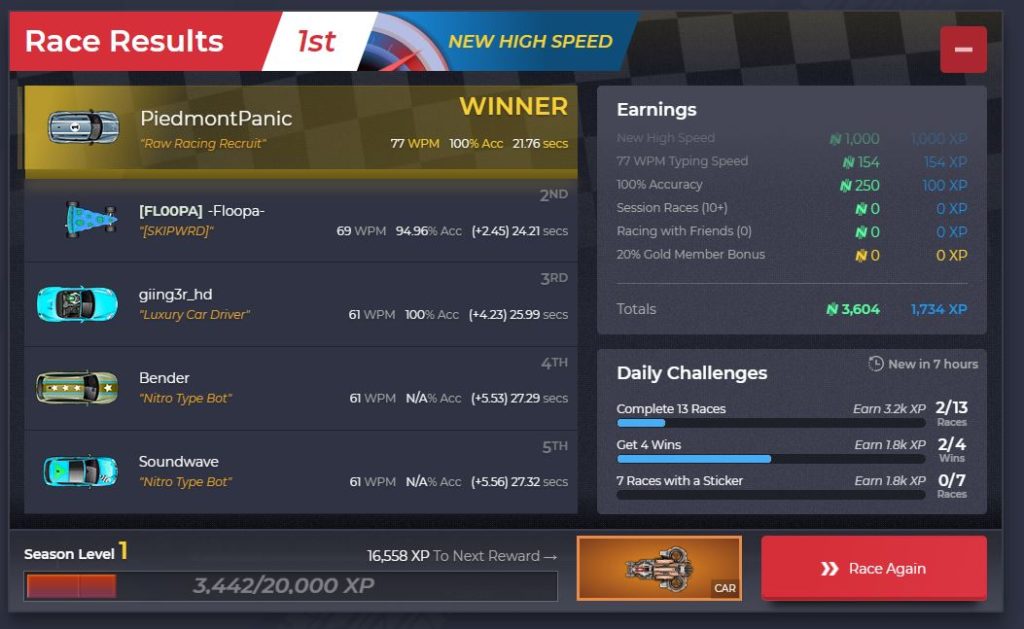
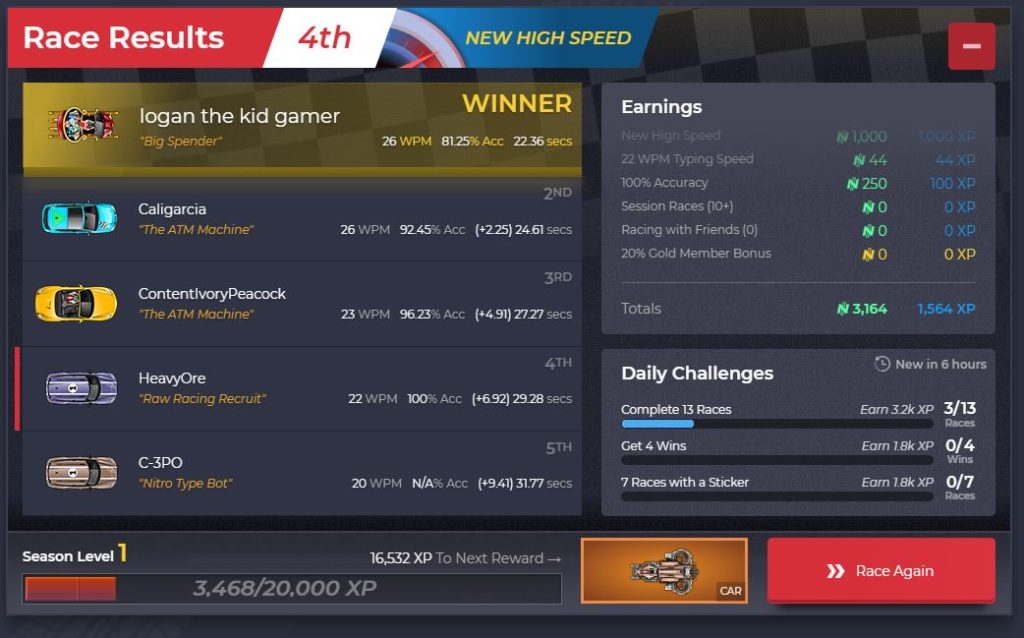
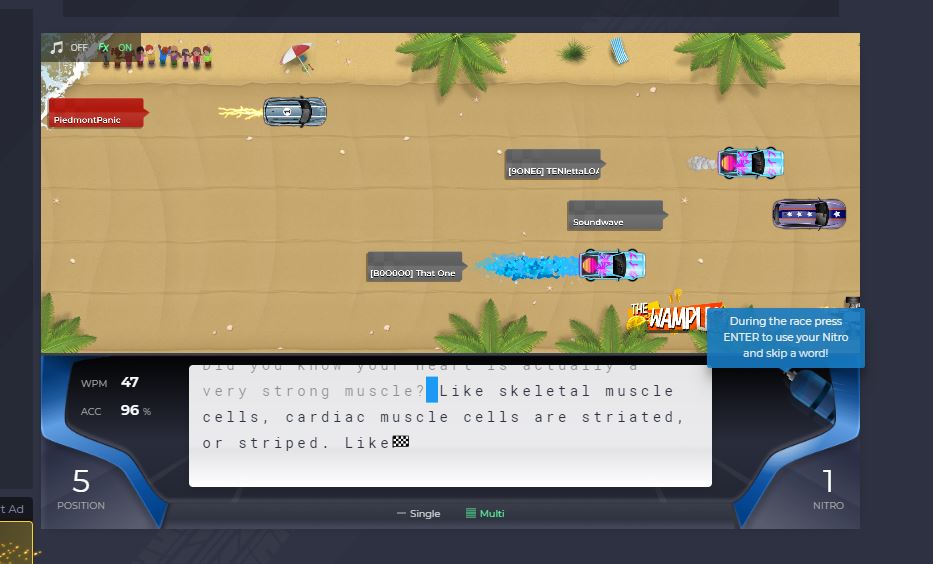
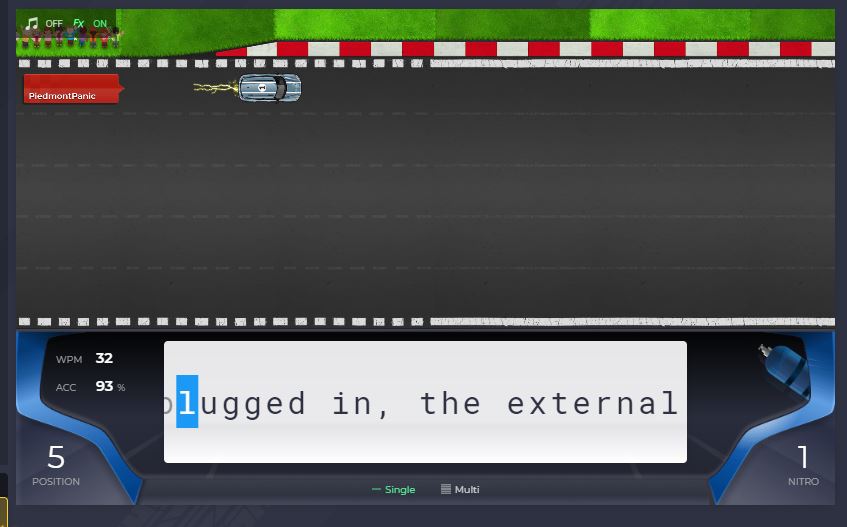
Ratatype
Cost
Free (remove ads for a one time nominal fee)
Access
Online only
Description
Ratatype is a touch typing course that includes the option to take a test that will produce a printable certificate. Teachers can make classrooms to monitor, assign, and tracks lessons, or groups of friends can create a group. One unique feature to Ratatype is it offers several other languages.
The interface is easy to navigate and intuitive. Typers can learn in a regular mode or game mode, which adds a Pac-man like character to gobble letters as they are typed (You can pay to upgrade to different characters or use the in-game gold you earn, in game mode, to buy them). Results from each lesson are given immediately.
Our Takeaway: A solid typing program for all ages and levels.





The Good and the Beautiful Typing
Cost
$11-$13.99
Access
Book or PDF only
Description
The Good and the Beautiful’s (TGTB) Typing program is the only one on our list that is available in hardcopy. This makes it a wonderful option for those who want to limit overstimulating gamified screen time. Another benefit is that it is the only one typers will need to look away from the screen (while typing) to use – which is a very real world application of keyboarding. However, the program can also be purchased as a pdf so you have the option to still have the text on screen in an adjacent window or screen.
The program has three levels geared for ages 7-13. Each is lovely featuring nature themed art on watercolor fields. There is a sticker page for completions. Level 1 is recommended for beginning typers and will introduce the basics. Level 2 progresses to increasing speed, typing sentences, and symbol keys. Lastly, Level 3 increases typing speed; types words, sentences, and poems; includes all keys; and includes a few capitalization and punctuation rules.
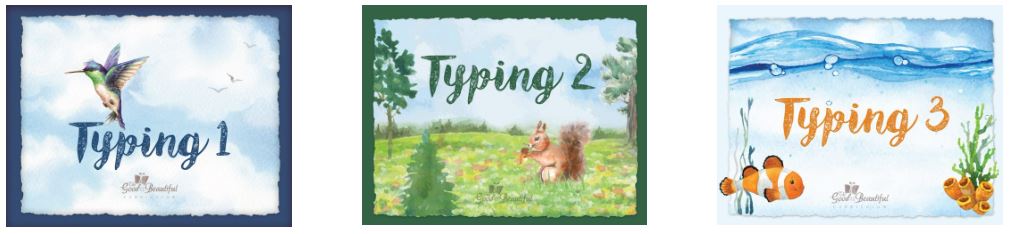
Our Takeaway: If you have viewed our other homeschool articles you will know personally we love The Good and the Beautiful. Their typing is no exception – it is a good program beautifully presented. TGTB is a Christian company however there is no mention of religion in any way in Typing One. I have not reviewed the complete pages of Typing Two & Three but in their samples online they do introduce, alongside classic poetry and literature, some prayers, Bible passages, and hymns.





Touch-type, Read and Spell (TTRS)
Cost
$14.99/ month or $131.31/ year
30 day money back guarantee. Discounted rates for a family plan of up to 5 users.
Access
Online course and iPad app.
Description
TTRS is organized in easy to follow modules. There are 24 levels and each level includes 31 modules – the modules are short. Most modules only take two to three minutes to complete and are scored immediately. Scores are based on completion and accuracy.
This program also emphasizes repetition and multi-sensory input to “over-learn” which is extremely helpful for those with dyslexia and processing difficulties. Additionally, there are additional modules specific to math and science.
There is a TTRS Reporting app and administrator account to track learner progress and create your own lessons.
Our Takeaway: A really nice program. However, there are a lot of great free or less costly alternatives. Unless your child has dyslexia and/ or processing disorders and the other options are a struggle I would start elsewhere.
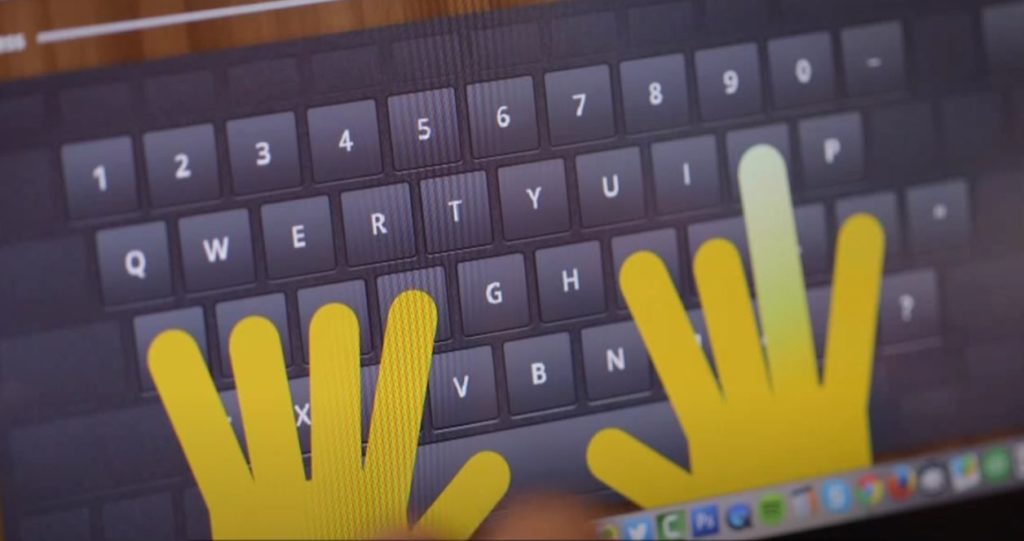
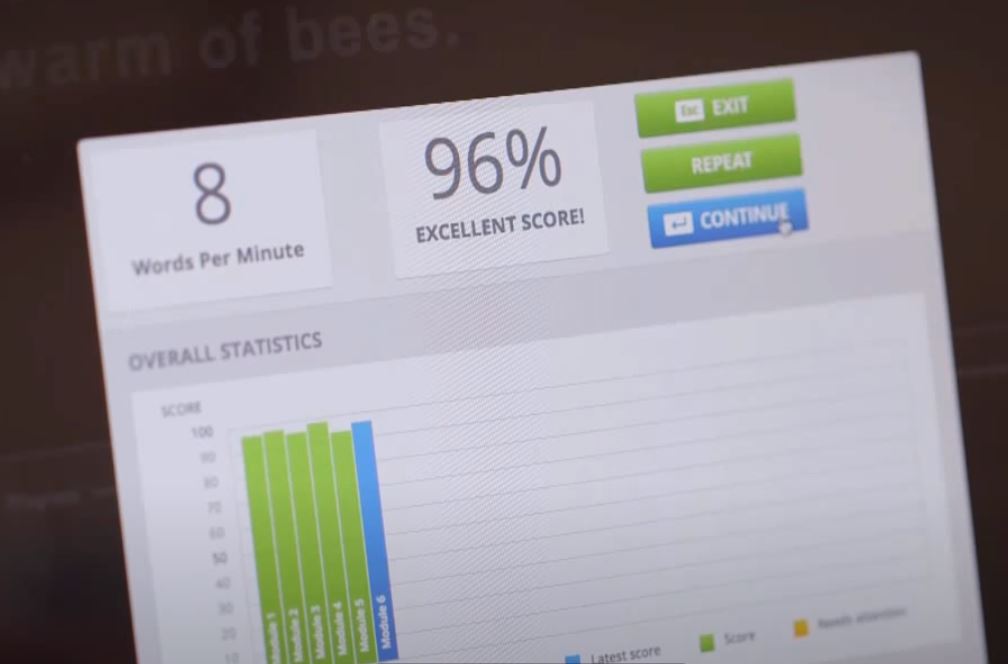
Typesy
Cost
Starting at $67 for 2 teacher and 4 student accounts (no trial available) | Individual accounts are $9 per month (7-day trial available, must input credit card info.)
100% ad free; 12-month guarantee with money back refund and $50 bonus if the program does not deliver.
Access
Web, Chromebook, iPad, Mac/Windows desktop
Description
Typesy teaches through age-appropriate, story-based fun games. Instructors can create a dashboard to track, monitor, and assign lessons in real-time. However, the program is adaptive and will monitor student progress to ensure they are working at an appropriate level. Typesy also integrates learning from other disciplines so students are not just typing meaningless test.
Along with the skills of typing this program is fun and engaging by integrating games, 3D animated stories, buildable avatars, points, and a hall of fame.
Our Takeaway: It is clear Typesy has a lot of development. There are many many options for typing and integrating, so for a school it may be a great program. However, for homeschoolers or the average person wanting to brush up on their typing it may be more than you need -particularly since you cannot try it or see the real dashboard set up with out paying. There are some Youtube video walk throughs available but it is not really the same thing as getting in there and trying it out for yourself.




Typetastic
Cost
Free – upgraded account options available
Access
Online only
Description
Typetastic is a game based platform for all ages to learn touch typing. There are paths with over 700 activities for specific ages. The program is completely free (schools can upgrade for more targeted data collection and management). However, there is not a teacher account or reporting available at this level. There is a homeschool edition for $59 per year and this will give you a teacher dashboard and access for up to 5 students (60 day free trial is available and does not require a credit card).
The K-2 level begins very gamified and does not even use the keyboard. It is an introduction to where everything is on the keyboard. Very gently the keyboard and process are introduced. Levels can be accessed in any order.
Our Takeaway: This is a well-developed program. Each level is designed for engagement and enjoyment. If you are a casual learner the free program is fine. If you are wanting to track progress and your kids like games it may be worth the fee to try this program. One aspect I appreciated was that the program does not insist that you correct your mistakes. Some will not let you continue typing until the error is fixed. Here if you type ‘fx’ instead of ‘fox’ you can still continue typing. Personally, having to stop and correct often causes me to have more errors moving forward as it messes with my overall flow.




Typing.com
Cost
Free (upgrade to Premium for $7.99 per year – ad-free, access historical data (free plan only keeps 180 days))
Access
Online only
Description
Typing.com is free for students and free for teachers. It includes a complete dashboard to manage classes and track progress. There are many curriculum choices, tests, and games for all ages K-12, adults, Spanish, and Portuguese. A certificate is an available option for each unit.
Lessons generally start with an introductory video (but it can be skipped) then a few short exercises followed by a game. If a students account is set up with their name they can print certificates of completion after tests.
Our Takeaway: A very popular program for a reason. It is well developed and thorough. I did not enjoy the robot voice for the lessons, but it was funny when it would say “oops.” Upon completion of various levels you can earn badges and achievements.





TypingLessonsFree.com
Cost
Free
Access
Online only
Description
You can try a sample lesson without registering but to save your progress you will need to create a free account. Aside from the typing courses there are supplemental typing games. Additionally, you can create a teacher account to create classrooms and track your students’ progress.
There are three course options. The Beginner typist is for new typers who average 20 wpm (words per minute) or less and will focus on the basics and small words. There are 20 lessons and a certificated final test. The Touch Typing course covers all the letters, numbers, and most used symbols. There are up to forty exercises. To pass the final test typers must type at 40 wpm with 95% accuracy. Finally, there is the Professional Typist course and is for those who can already type 40 wpm. Upon completion typers will type accurately at least 60 wpm and be competent at including all Capital letters, numbers, and symbols. And, though not mentioned on the introductory pages there is an expert level aimed at 100 wpm typers.
Our Takeaway: This is a no frills typing program suitable to all ages and levels. It is also one of the few that has typers use the backspace key to correct errors. Most others simply have the typer choose the correct key to move on. One thing that is a bit of an annoyance is the typing window opens quite small. Expand it by zooming in on the page. Further upon completing a lesson you must move yourself on to the next lesson, it does not automatically do so – it must be selected from the drop-down menu.




Typing Club
Cost
Free (Can upgrade to premium for $8.50 per month or $35 per year – 3 day free trail available with credit card)
Access
Online only
Description
Typing Club has a familiar app feel. The set up is intuitive and the program engaging. Typing Jungle is the program for learning to type. Lessons begin with a short introduction video. After the video a lesson opens to be completed. The lessons are short and manageable. You can go in order (as recommended) but all the lessons are open should you want to skip ahead. There are 30 levels with over 650 lessons. Additionally, a placement test is available if you already have some typing familiarity.
Aside from Typing Jungle there are many, many Lesson Plan options. You can follow lesson paths based on grade level, language, vocabulary and spelling (such as Greek and Latin roots), or stories.
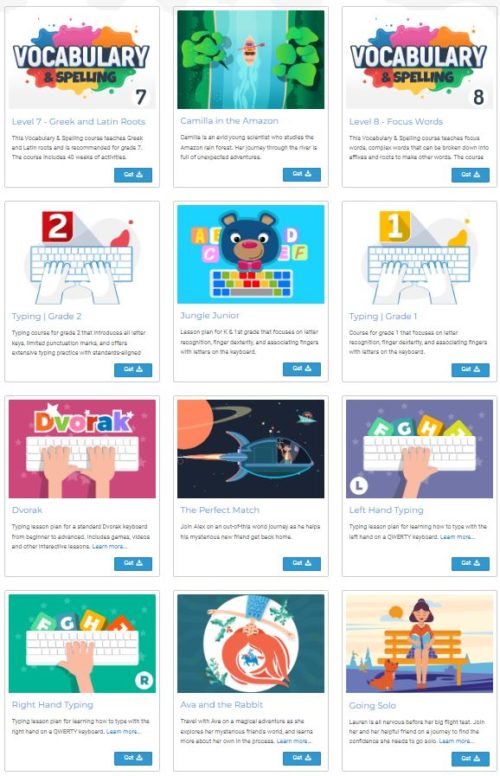
For the Love of Stats
Also Typing Club has a Stats Dashboard that gives you a lot of information. Such as a progress overview (daily, weekly, monthly), your keyboard and finger mastery, and per character speed and accuracy. Further, you can see your practice calendar wit the amount of time spent practicing. This is quite helpful for those tracking time for class credit.

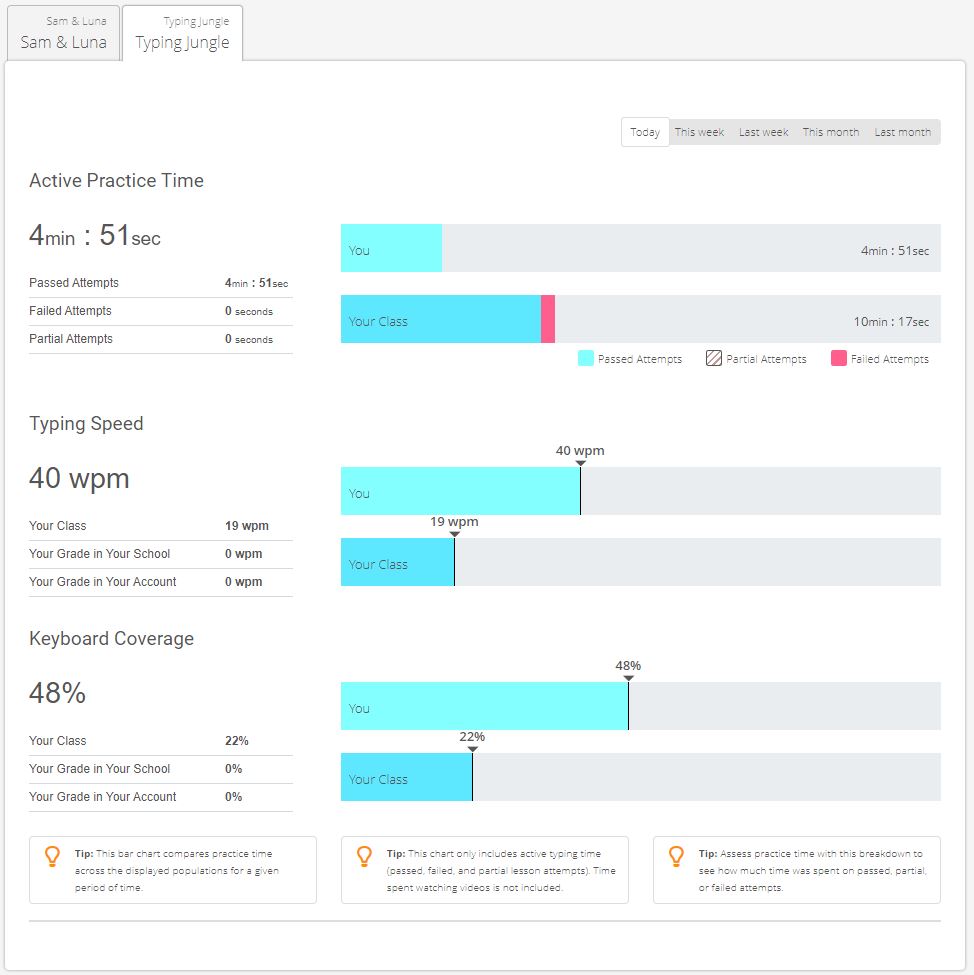


Further, homeschoolers can can sign up for the School Edition and have the ability to create up to three classes with two instructors and an unlimited number of students for free (data is only stored for 30 days). You also get to create your own class URL such as myaweseomehomeschool.edclub.com – fun! Once you set up a classroom you do have the option to assign tests. To have certificates you do need a Pro account. However, there are a lot of places to take typing tests online for free so if that is the only reason you need Pro I would skip it. You can, however, try the Pro version for 60 days – no credit card needed (the option is under Billing in the teacher dashboard).


Our Takeaway: Particularly for older kids, who you may want to give class credit to, I like this program. The interface is very good for this young technology generation. And, on the teacher side it is simple to see progress even if you are using the Free access without a teacher dashboard. The only annoyance is that it prompts you to upgrade to a Pro account a lot – but it is just an annoyance and it is how they fund development so I cannot really fault them for it. Simply ‘x’ out and you can continue using the Free program for the all of the lessons.





Typing Instructor for Kids
Cost
From $3.95 (for seven days) to $29.95 per year
Access
Online only
Description
This is an island castle adventure themed typing program. Clearly geared toward kids (6-12), it still follows the premise of all good typing programs in that it focuses on learning the keys and building speed and accuracy. Feedback is shows up on completion of levels and a printable certificate is available. A progress map is available but not a separate teacher dashboard (though you can adjust some settings).
There is a teen and adult version available. There are several different courses available from introductory to expert – each has a printable completion certificate available. Additionally, teachers can set up classes to view progress and make assignments.
Our Takeaway: Kids will enjoy the game quest style of Typing Instructor for Kids. With the island set up it reminds me of Prodigy math games. The basic set up is simple and easy for kids to learn. They will start with a lesson, then a game, and finally a challenge where they can earn gold! Bonus challenges and treasure quests are supplemental. The price seems reasonable for the program.


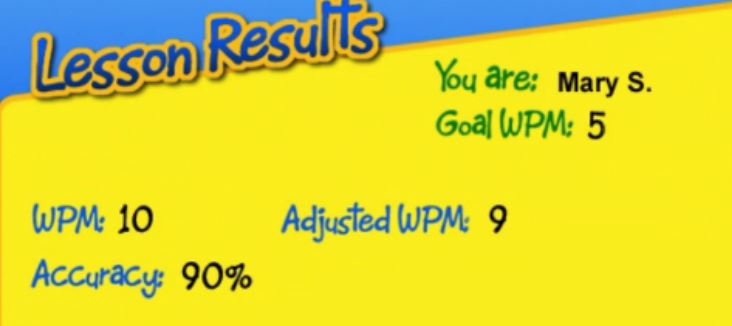




Typing Trainer
Cost
Free (optional fee to remove ads)
Access
Online only
Description
Typing Trainer is a free online touch typing course. There are fourteen lessons. Each lesson contains between seven and nine activities and averages 20 minutes. After the initial lessons there are extra lessons specific to specialty typing such as numbers, symbols, 10-key, and speed building. As well as an area for games and practice. Finally, a printable completion certificate is available.
This program does allow you to create an account. Inside of your dashboard you can set the duration of your lessons. Also, students receive immediate feedback after each lesson.
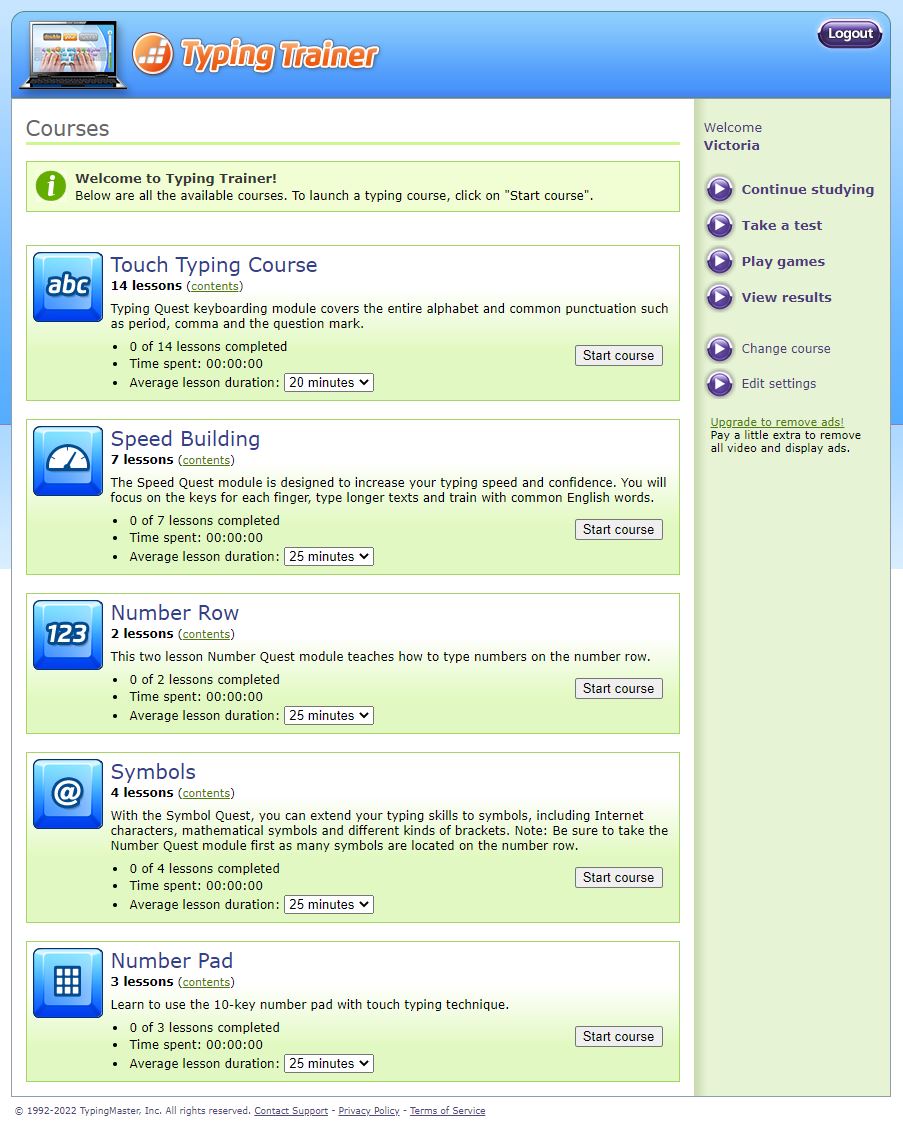
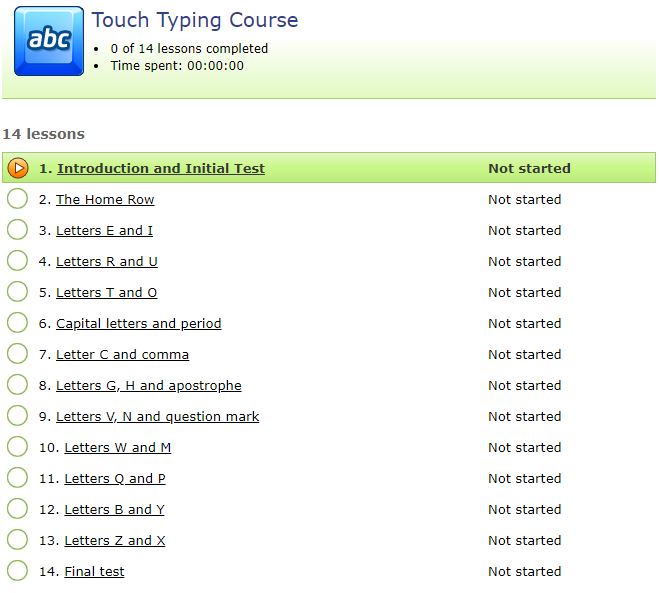
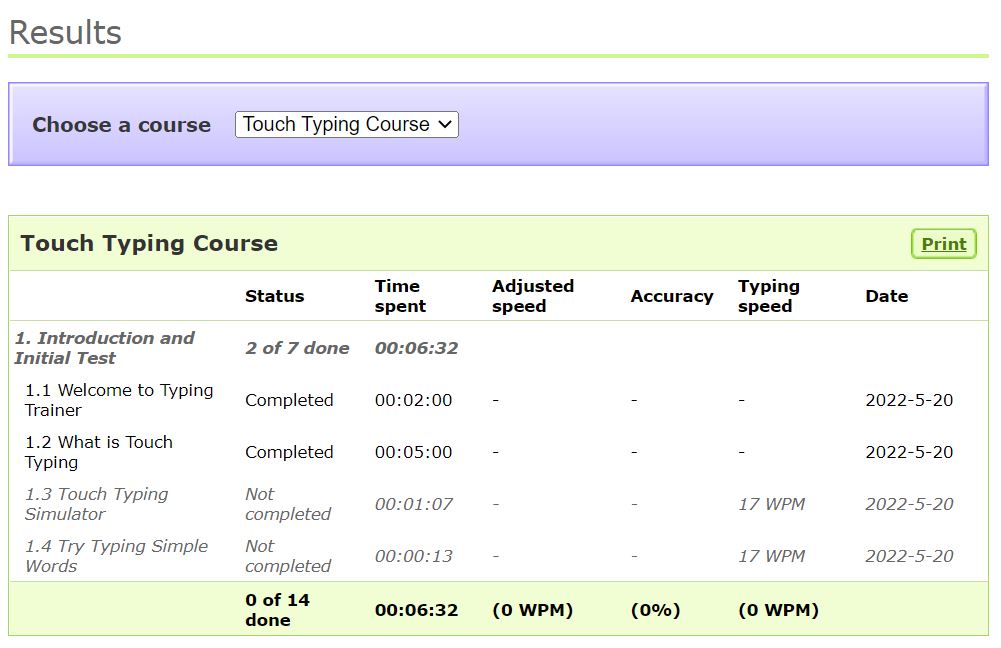
Our Takeaway: While the system seems pretty good and straightforward (and free!). We did encounter some glitches that would certainly frustrate a young learner. In the first set of lessons you are instructed to press the key with the star and no matter which key I pressed it never registered as correct. Which means you cannot pass that level. The following lesson had a similar problem. That being said, the games I tried worked perfectly so even if you cannot use Typing Trainer for the course it will work as supplemental games.
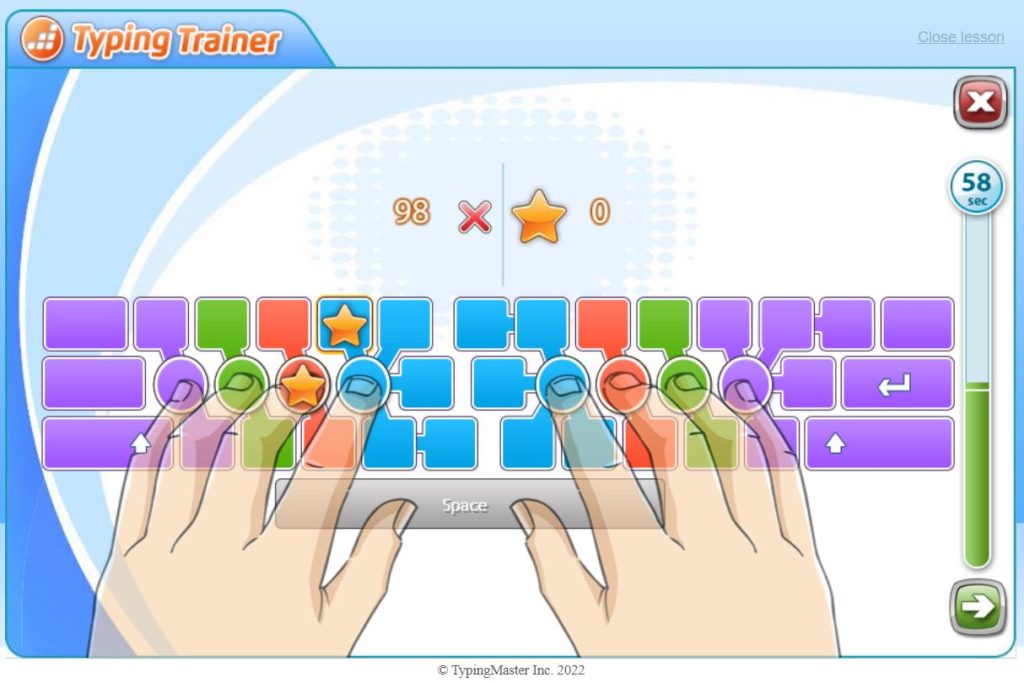
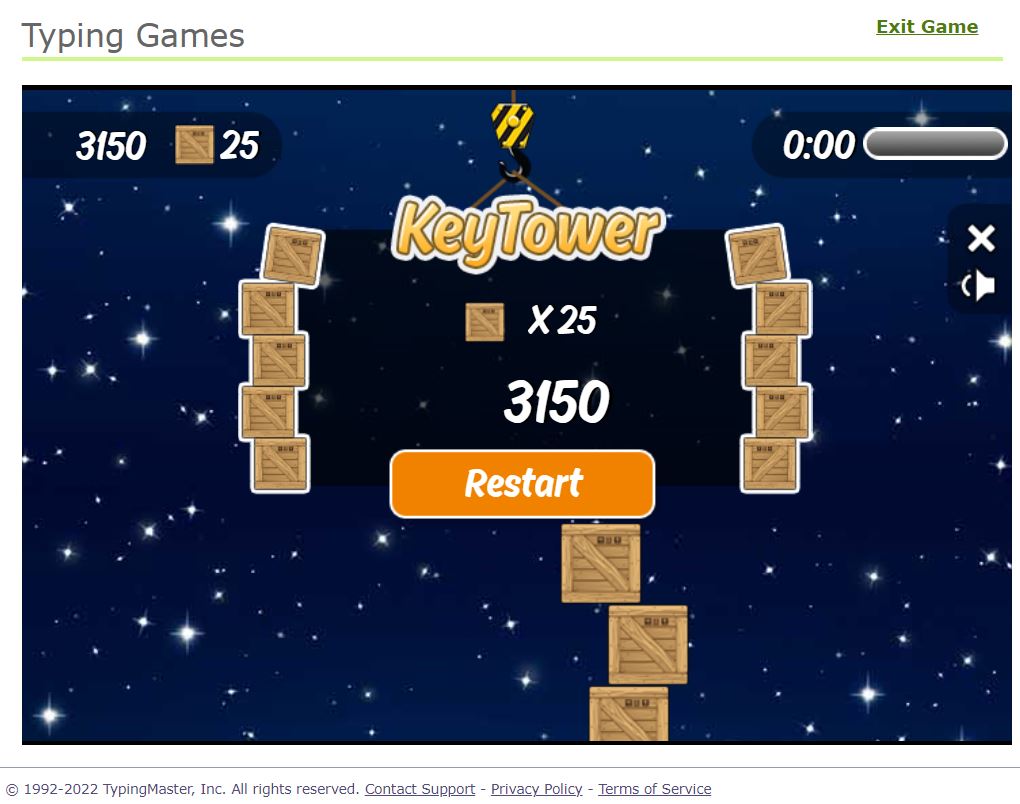
Conclusions (a.k.a. What I Actually Use)
There are so many great programs that I can confidently say if our plan does not work we’ll just switch to a different one. However, my plan is this:
For My Younger Child (Elementary)
I our homeschool we do not do much typing until upper grades so a complete program is not as important. Our goals are keyboard familiarity and setting good habits. For more structured lessons we will do The Good and the Beautiful and for fun we will do Dance Mat Typing and Nitro Type (if he is interested in the competition. Sometimes, my kiddo does not like things that are timed).
For My Older Child (High School)
My older kid is entering high school and I will be including this on his transcript. As such, it is important to have a measurable and quantifiable way of assessing his progress. We will start with Typing Club and I will use his ‘Stats’ and the teacher dashboard to mark his progress.
Have you found a great typing program? Which is your favorite?